PC
ダウンロード
開発環境
リンク集
おすすめフリーソフト
CentOS Server
Raspberry Pi
Ubuntu Server
WEB
DokuWiki
iPhone
iPhoneサンプル
電子工作
個人的なメモ
MariaDB コンテナの作成
コンテナの作成
ベースイメージから、Nginx用クローンイメージの作成
# machinectl clone raspbian-buster-base pi-home-mariadb
コンテナを起動
# systemd-nspawn --bind=/var/cache/apt --network-bridge=br0 -bD /var/lib/machines/pi-home-mariadb -p3306
ホスト名の変更
# echo pi-home-mariadb> /etc/hostname
IPアドレスの修正(Address を修正)
# vi /etc/systemd/network/host0.network
パッケージのインストール
# apt-get -y install mariadb-server # systemctl enable mariadb # systemctl start mariadb
mysql_secure_installation コマンドで初期化を行います
# mysql_secure_installation
NOTE: RUNNING ALL PARTS OF THIS SCRIPT IS RECOMMENDED FOR ALL MariaDB
SERVERS IN PRODUCTION USE! PLEASE READ EACH STEP CAREFULLY!
In order to log into MariaDB to secure it, we'll need the current
password for the root user. If you've just installed MariaDB, and
you haven't set the root password yet, the password will be blank,
so you should just press enter here.
Enter current password for root (enter for none): # パスワード未設定なので [Enter]
OK, successfully used password, moving on...
Setting the root password ensures that nobody can log into the MariaDB
root user without the proper authorisation.
Set root password? [Y/n] # [Enter] を押し root のパスワード設定
New password: # パスワード1回目
Re-enter new password: # パスワード2回目
Password updated successfully!
Reloading privilege tables..
... Success!
By default, a MariaDB installation has an anonymous user, allowing anyone
to log into MariaDB without having to have a user account created for
them. This is intended only for testing, and to make the installation
go a bit smoother. You should remove them before moving into a
production environment.
Remove anonymous users? [Y/n] # [Enter]を押し匿名ユーザを削除
... Success!
Normally, root should only be allowed to connect from 'localhost'. This
ensures that someone cannot guess at the root password from the network.
Disallow root login remotely? [Y/n] # [Enter] を押し root のリモートログインを禁止
... Success!
By default, MariaDB comes with a database named 'test' that anyone can
access. This is also intended only for testing, and should be removed
before moving into a production environment.
Remove test database and access to it? [Y/n] # [Enter]を押しテスト DB を削除
- Dropping test database...
... Success!
- Removing privileges on test database...
... Success!
Reloading the privilege tables will ensure that all changes made so far
will take effect immediately.
Reload privilege tables now? [Y/n] # [Enter]を押し設定を即反映
... Success!
Cleaning up...
All done! If you've completed all of the above steps, your MariaDB
installation should now be secure.
Thanks for using MariaDB!
他コンテナからのアクセス設定
コンテナからのアクセス許可
# mysql -u root -p Enter password: Welcome to the MariaDB monitor. Commands end with ; or \g. Your MariaDB connection id is 37 Server version: 10.3.22-MariaDB-0+deb10u1 Raspbian 10 Copyright (c) 2000, 2018, Oracle, MariaDB Corporation Ab and others. Type 'help;' or '\h' for help. Type '\c' to clear the current input statement. MariaDB [(none)]> GRANT ALL PRIVILEGES ON *.* TO root@'10.0.0.%' IDENTIFIED BY 'パスワード' WITH GRANT OPTION;
IP制限を無効にするため、bind-address をコメントアウトします
# bind-address = 127.0.0.1
特に明示されていない限り、本Wikiの内容は次のライセンスに従います: CC Attribution-Share Alike 4.0 International